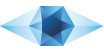Of course! We recommended that you do, especially if you have an old or rare video card because it’s important to make sure that your video card has the necessary OpenGL specifications required for Mapio to work efficiently.
Can I get a discount if I am a student or represent an educational institution?
Yes, there is an academic 50% discount per license for educational purposes. An academic license prohibits the use of the product for commercial purposes. If you are a student or a representative of an educational institution, please send us your personal information (full name, address, phone, email, website and position within organization) along with an official student or employee identification card.
Are updates free?
All updates within the same version are free. For example, this current version of Visution Mapio 2.x.x would include up to 2.9, but not for the next version, 3.0.
How to buy a license?
Simply follow this link. You will find yourself on the page of our partner – Avangate.com, which processes payments for us. There you can select the language if it is not detected automatically and currency to be used in the bill. Check the list of products, enter the required number of licenses and the coupon if available. Enter the required information and select the desired payment system. Once we receive the payment and confirmation of purchase, you will get an email with a license code or codes (in accordance with the purchased number of licenses).
What purchase options are supported?
Visa/MasterCard/Eurocard, Bank/Wire transfer, American Express, PayPal, Discover/Novus, Diners Club, JCB, Fax, WebMoney.
I have a problem with the payment. What to do?
Try to find a solution in the Customer Support Area of our partner, Avangate.com.
I lost my license code. What should I do?
Contact our support team with the same email address used to purchase the software, and we will send you the activation code.
Can I move Visution Mapio to another computer?
Yes, you can. Simply deactivate the license on the current machine and activate it on the other machine (for activation, follow the instructions under FAQ, “I have the license code, how do I start?”).
MAPIO
What is projection mapping?
Please, refer to “What is projection mapping” and https://en.wikipedia.org/wiki/Projection_mapping
What is the minimum equipment needed to perform a simple mapping?
First, you will need a laptop or a system unit with monitor, keyboard and mouse; second, a projector that can be connected to the computer (in case of a system unit, monitor and projector must connect simultaneously). MAPIO operational requirements can be found in the “DOWNLOAD” section.
What are minimum hardware requirements for MAPIO?
One of the cheapest tested configurations is Gigabyte BRIX GB-BACE-3010 based on Intel® Celeron® Processor N3010 and Intel® HD Graphics 400, with SSD and 4Gb RAM (cost of a set is about $200). This minicomputer can playback up to 2 FullHD files or one 4K file with h264/HEVC/HAP decoding with some performance reserve. Intel NUC mini PC with 5+ generation processors are also suitable. Please note that Intel® HD Graphics requires installation of latest drivers from Intel’s website.
What is the best codec for MAPIO?
It depends on your hardware configuration, however in most cases HAP codec is recommended: https://github.com/vidvox/hap-qt-codec/releases/. Hap / Hap Q / Hap Alpha formats are supported. Please note that Hap Q Alpha(HapM) format is NOT supported. HAP codec requires significant disk subsystem capacity therefore it is recommended to place similar files on Solid State Drive (SSD). If disk subsystem resources are limited, it is recommended to use MJPEG/PhotoJPEG codec. Or if your GPU supports h264/h265 acceleration, a medium bitrate file with frequent keyframes is a good option too.
Why when running MAPIO, the output FPS is low or changes oddly while GPU and CPU are not fully loaded?
This is the result of our approach to efficient rendering. MAPIO never uses more resources than needed and does not render unchanged scenes. It is particularly relevant for autonomous installations – CPU and GPU processors are not overloaded with unnecessary work, and this has a positive effect on the temperature conditions of the device, i.e. if you are playing a 24fps file, your output FPS will be equal to 24 frames per second; if you are playing two 24fps files, the output will come to stay close to 48 frames per second. If in some cases you decide that a output at maximum frequency suites you best, you can enable it in the performance settings (“Settings” -> “Performance” -> “Force maximum FPS”).
How can I remove text with window and project resolution at the top of the window, as well as frames and cursor’s cross-hair?
Those are auxiliary elements that turn off automatically when you enable the Show Mode in the “Settings” Menu. Either you can use the CTRL+B combination. Also, you can disable/enable every individual element in the Main Menu: View/Output overlay/…
Where can I find documentation?
Starting with the version 2.3.0, MAPIO is delivered with the documentation in English and in Russian in PDF. Documentation shortcuts can be found in the “Start” Menu. Either you can open the documentation in English from the application by pressing F1 (system application is used to view the PDF file).
When I use SPOUT for video transmission, I have a very low FPS and/or a high CPU load. What is the matter?
To archive effective SPOUT system operation: 1) support from video card and drivers is needed (please, update your drivers); 2) SPOUT transmitter application and receiver application must run on the same GPU. Please, make sure that your applications run on the same GPU. It is particularly important on laptops when the system has an integrated and a dedicated video card.
About 3D Collada import
The first requirement to import DAE/FBX files is to have at least one camera in the scene. The second requirement – exporting Collada/FBX must be made as triangles. The model should be low-polygonal, as each triangle is imported into slice (we recommend no more than 100-200 triangles in a visible scene). For Input and Output maps, you can specify different cameras. For Input map you can use texture mapping coordinates (UV Map) and at the same time attach this texture as the source for a slice.
What should I do if I have problems with the software?
If you have problems with MAPIO, the best way to inform us is to send a feedback report from the application. You will find the form in the “Help” menu. This report will include application logs and crush report, as well as the summary of your operation system end equipment. Additionally, you can send your MAPIO project file (a “mio” file) you had problems with to our e-mail address. This helps to identify the source of the problem and to decide how to fix it. By sending us a report you will ensure that the problem will be fixed within the shortest possible time.
Haven’t found the answer?
Please, feel free to ask it at any time.
FFGL mode related
What is the ‘Instance key’ in the list of parameters under Visution Mapio?
Visution Mapio project information and files are stored *outside* of Resolume/VDMX5 and other FFGL host programs. The ‘Instance key’ within the host program is a link to Visution Mapio. Each mapping project that you create has it’s own unique ‘Instance key’.
So how do you save your mapping project? You save it within the host program, for example with Resolume, you save your ‘Composition’ and the mapping project is automatically saved too. If you exit your host program and do not save, for example your Resolume Composition, your mapping project will be lost too. Then when you restart the host program and load for example your same Resolume Composition, it loads your mapping project too which is referenced by the ‘Instance key’.
ATTENTION: Do not use the ‘Presets’ drop down option to ‘Save, Save as, etc.’ that is displayed when you use the Visution Mapio plugin. It does not work with Visution and it will cause problems for your mapping project. It is strictly for the other effects in Resolume.
Note: the Visution Mapio files with extension .mio are the files that you ‘Load’ in the Visution Mapio Editor, they contain the areas, polygons, masks, etc. you created in the Editor. It is a good idea to make back ups of these files just in case.
Where are automatically saved mapping projects stored?
On MacOS X systems: ~ /Library/Application Support/visution/Mapio. Windows: c:\Users\<user>\AppData\visution\Mapio.
What is the best way to use Visution Mapio; on a clip, layer or composition?
The easiest way to use Visution Mapio is on the entire composition, that way all video clips conform to the mapping. However, you can apply it to an individual layer or clip and that way just the video clips on that layer or to that specific clip will conform to the mapping. Since it’s a plugin that is in a way treated like an “effect”, it can be applied several times to more than one layer, more than one clip, making it a very versatile and flexible mapping tool.
How to add Mapio as FFGL effect?
To add the plugin, select it from the “Effects” tab in Resolume (scroll down and look for “Visution Mapio”, alphabetical order) and drag it to the clip, layer or composition, then the Visution Mapio Editor will automatically appear. Please note: if the plugin is applied to just a clip or layer, you must have at least one video clip active/playing for the Editor to appear. Now you can start mapping ! Use the “?” menu for brief instructions (full “Help” menu coming soon).
When you have finished making a mapping, click on the “Save” button and give it an appropriate name (it does this automatically too, but it’s good practice to give it a name you recognize and can re-load if necessary). If you need to go back into the Editor and make more changes, enable the EDIT MODE in the list of parameters under the plugin. Lastly, be sure to disable the EDIT MODE when your mapping is completed and you are ready to present, ready to do your show, otherwise Visution Mapio will continue to use the CPU and GPU resources making it potentially less stable.
Side note: If you would like to add other effects from the Resolume list, you can, but it’s best to place them above this plugin because then the effect will run *within* the mapping and not *outside* of it – if that sounds confusing, just try it and you will understand more quickly then re-reading this text.